
In the following tutorial we will teach you how to create and download a Backup of your home directory in cPanel; this will allow you to restore your website files, if you ever require.
This will be a partial backup which has all of your website and email files as well as your MySQL Databases.
Downloading Home Directory Backup in cPanel
Step 1: First log into cPanel.
Step 2: At the cPanel board, click on the ‘Backup’ link in the ‘Files’ area.
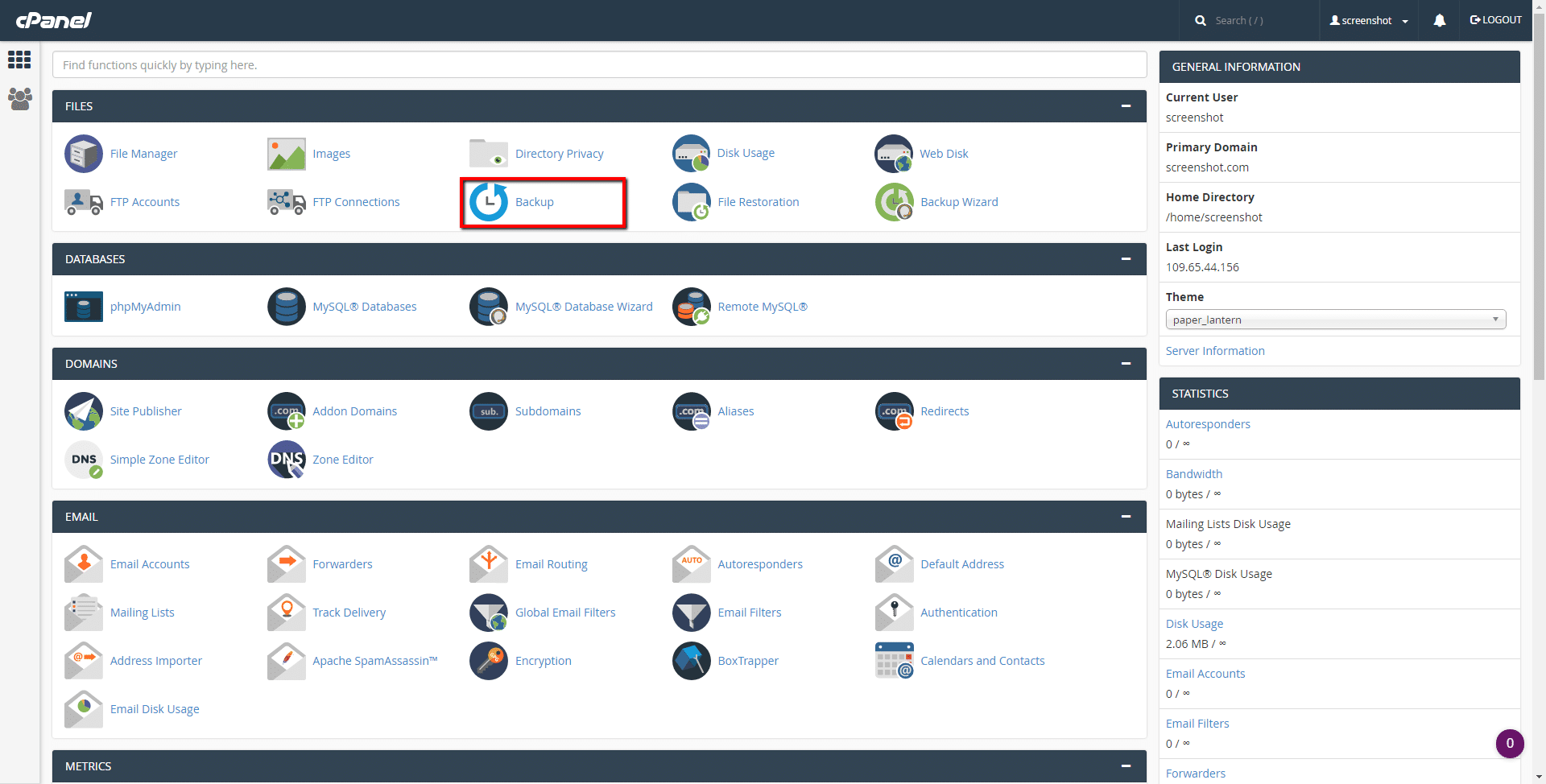
Step 3: Next, click on the ‘Home Directory’ button below the ‘Download a Home Directory Backup’ area.
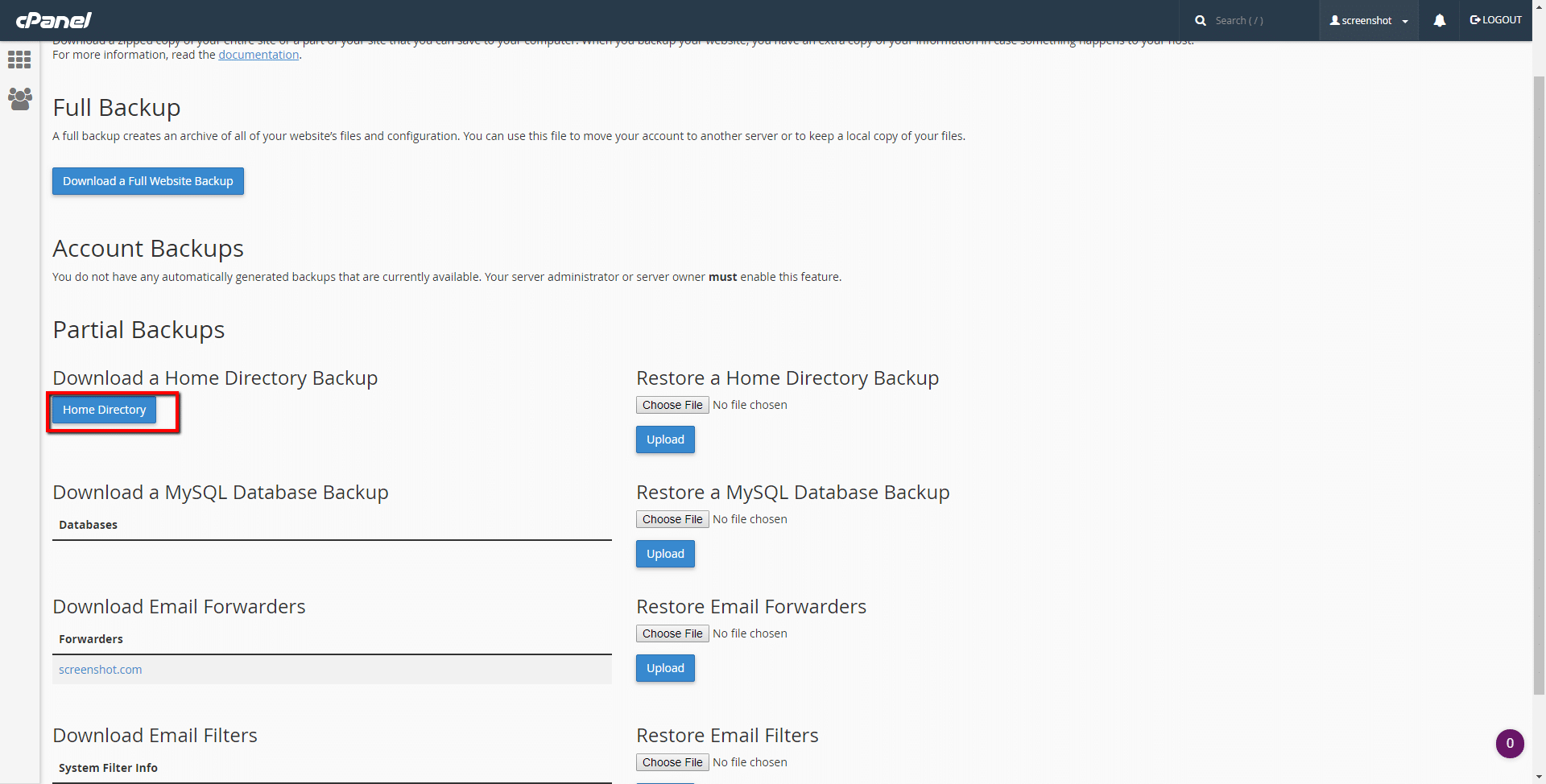
Now you will have a backup of your Home directory downloaded. Note, this may take a couple minutes to finish depending on the size of your site.
You should now be able to access the file in your browser’s download folder. In our example, the home directory backup is called ‘backup-example.com-6-4-2015.tar.gz’.
Now you know how to create and download a Backup of your home directory in cPanel.