In this tutorial we will teach you how to reset your password in cPanel.
To reset your cPanel password, log into cPanel.
Reset Password from cPanel
1. Log into cPanel.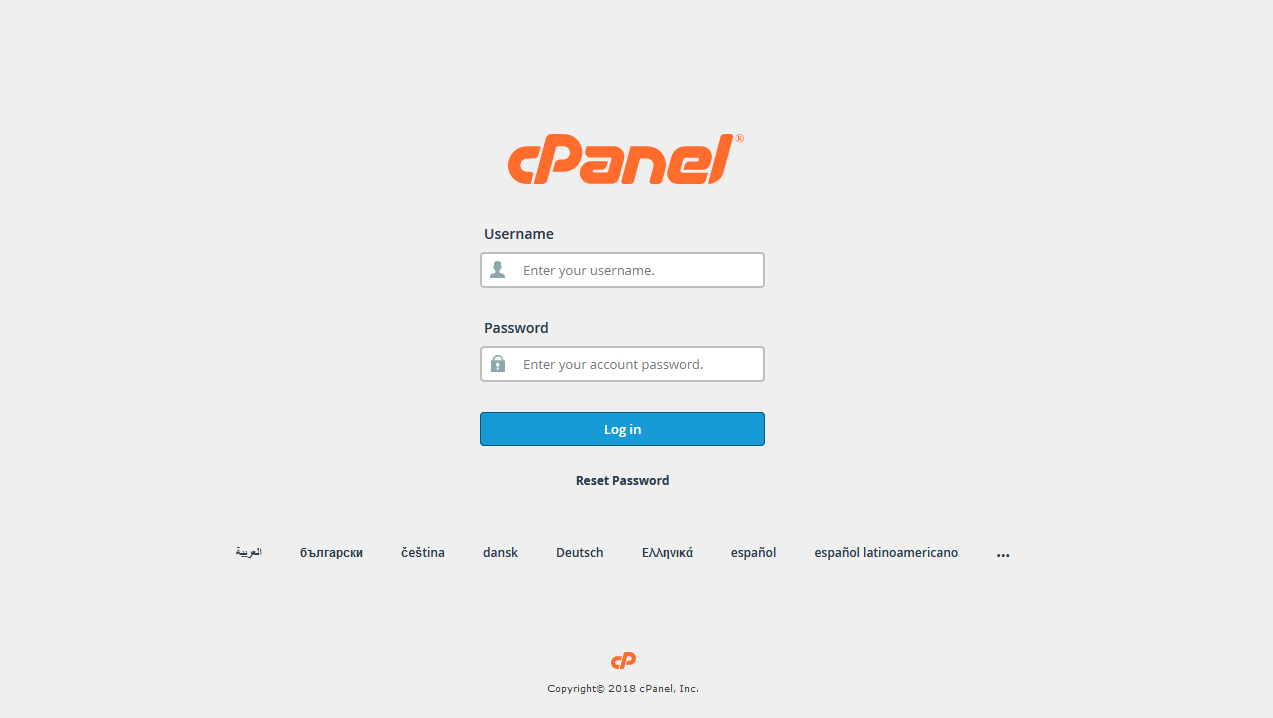
2. Navigate to ‘Password & Security’ in the ‘Preferences’ area
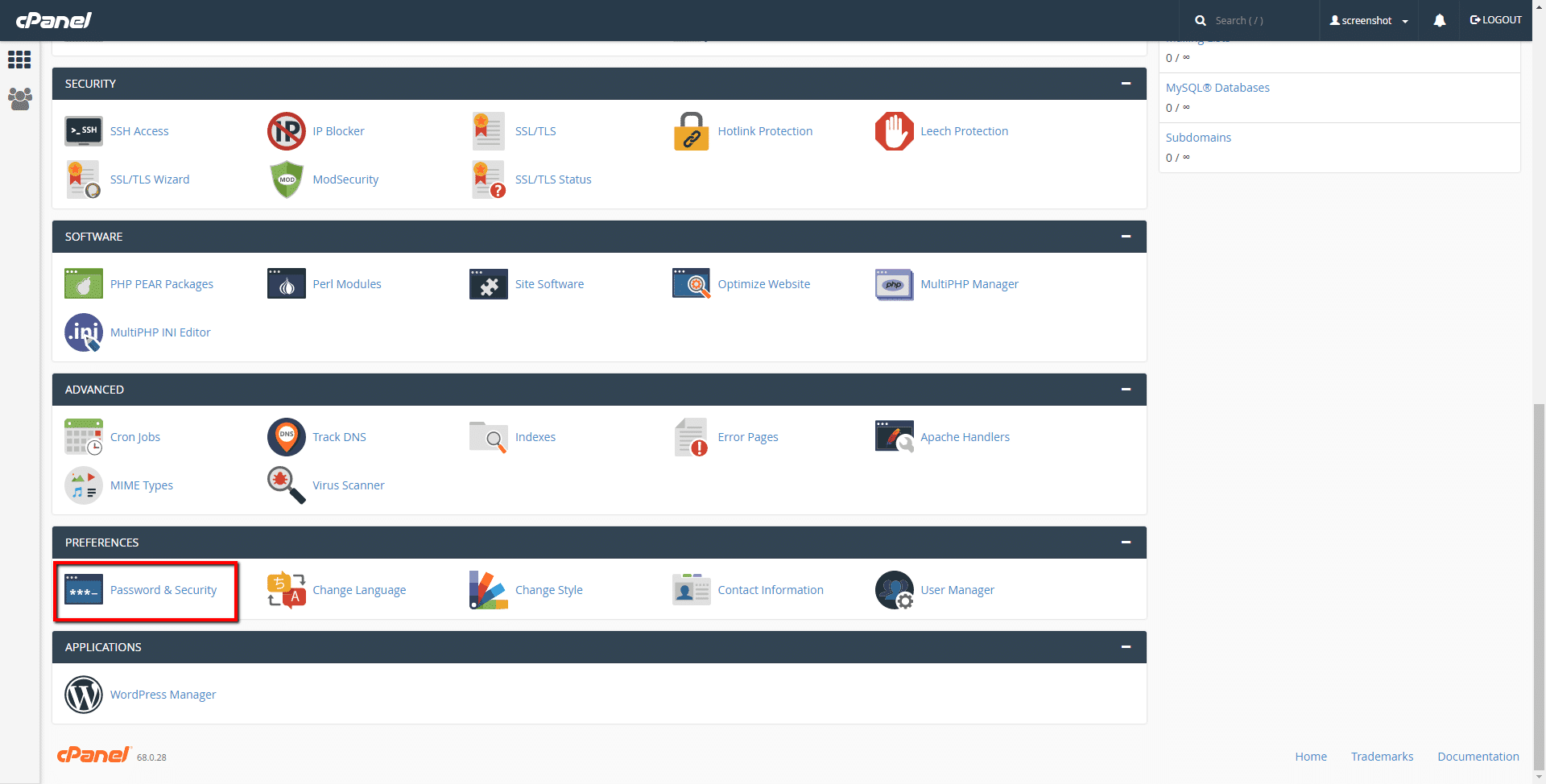
3. You should be able to change your password by filling in the fields, then clicking on ‘Change your Password now’. Make sure to use a strong password.
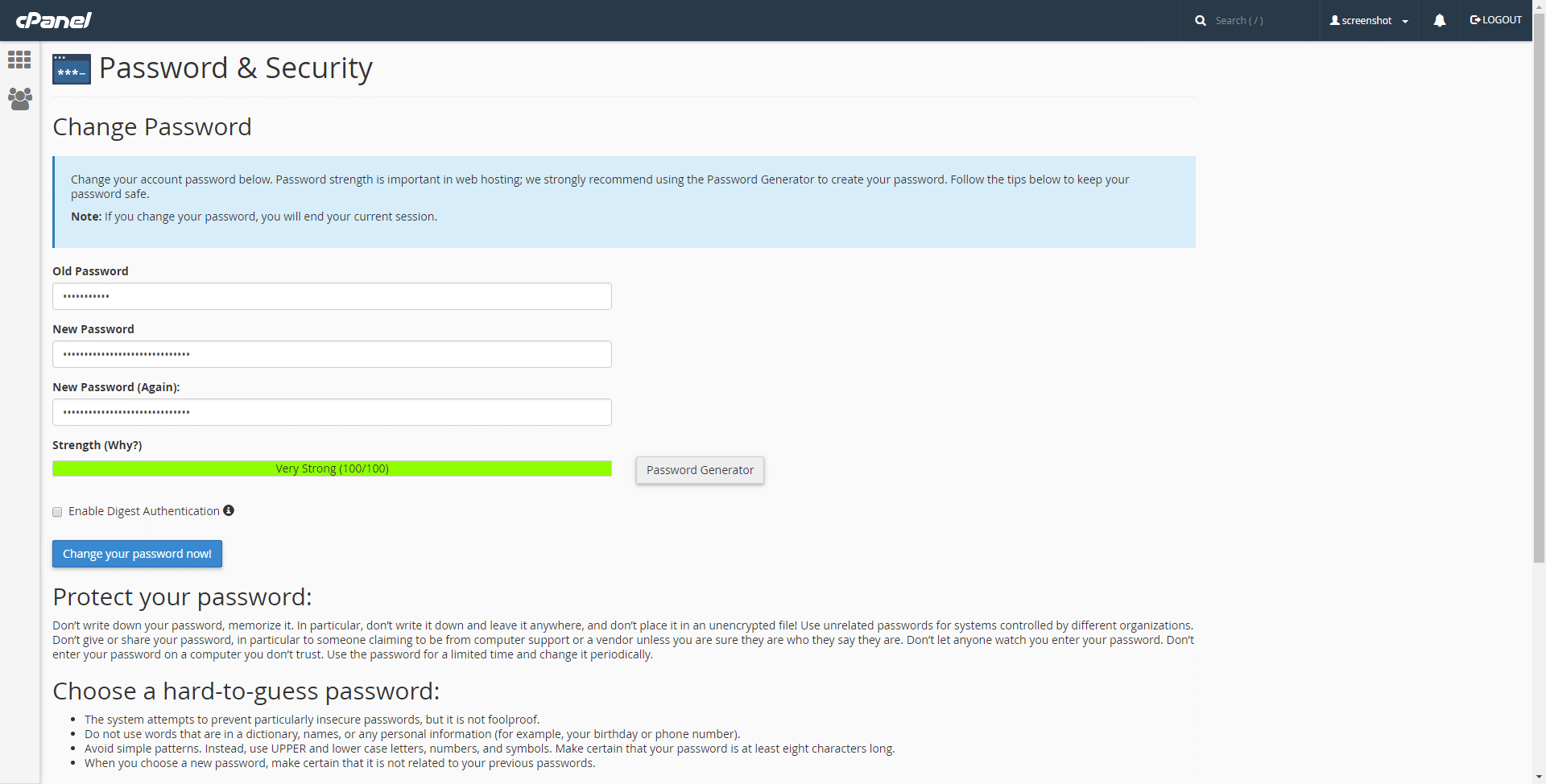
You will then be able to access cPanel using your new password.
If you still have issues resetting through AMP, contact the support with a password reset request.