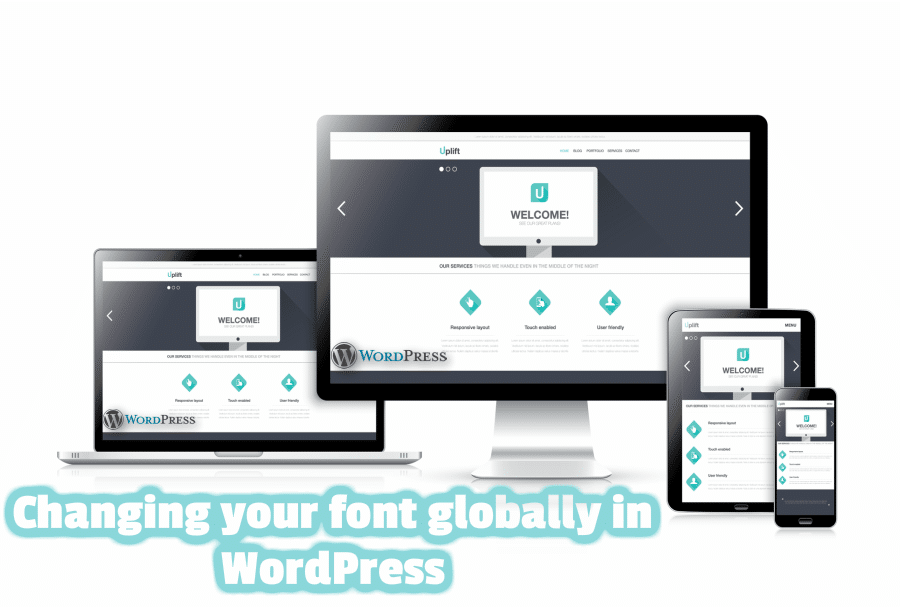
WordPress Templates usually come with a default font attached. In the case where you would like to globally change the font of the site, you will have to edit the CSS ‘style.css’ file in WordPress.
In this tutorial, we will teach you how you can globally change the font for your WordPress site using the ‘Twenty Twelve’ theme as an example. Keep in mind that this will also work for other themes.
Here are a few hand-picked guides for you to read that we have on WordPress;
Change your Font Globally in WordPress
To globally change a Font in WordPress, just follow the steps below:
Step 1: Log into the WordPress Dashboard
Step 2: Now Navigate to ‘Appearance’ and then to ‘Editor’.

3 Step: Make it sure that you are on the main ‘style.css’ stylesheet.
The ‘Twenty Twelve’ theme that we are using has the style.css style sheet.
Step 4: Copy and paste the code below, putting it at the top of the ‘style.css’ sheet.
In our example, the font we are changing to is the ‘Courier New, Courier, monospace’ font type.
* {font-family:”Courier New”, Courier, monospace}The ( * ) in the CSS code will apply the Font style to all of the text in the website.
Step 5: Click ‘Update’.
Next time you visit your website, you will see that the font has been applied to all of the text throughout. If the change has not taken effect yet, you may have to clear your browser’s cache before it does.
Thanks
Do let us know if you want to add any specific Linux VPS Hosting or Windows hosting topics into this tutorial series.