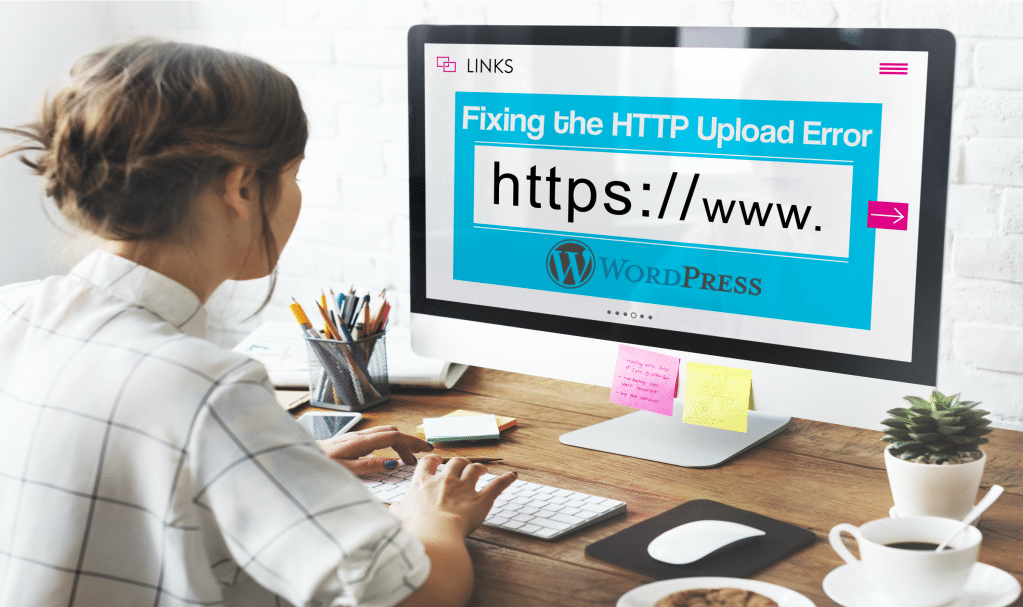
In this article, we are going to learn how to Fix the HTTP Image Upload Error in WordPress. When working with images in WordPress, you might run into an error during the process to upload an image to your site.
This can often come in the form of a vague HTTP error leaving many puzzled at how to fix to the issue. We will teach you how to fix this error in your WordPress site using one simple method.
Check out what we have already covered on WordPress;
Fix the HTTP Image Upload Error in WordPress
Here is the complete step by step guide to fix HTTP image upload error in WordPress;
Step 1: Log in to your cPanel dashboard
Step 2: In the file manager, navigate to the WordPress site’s root directory
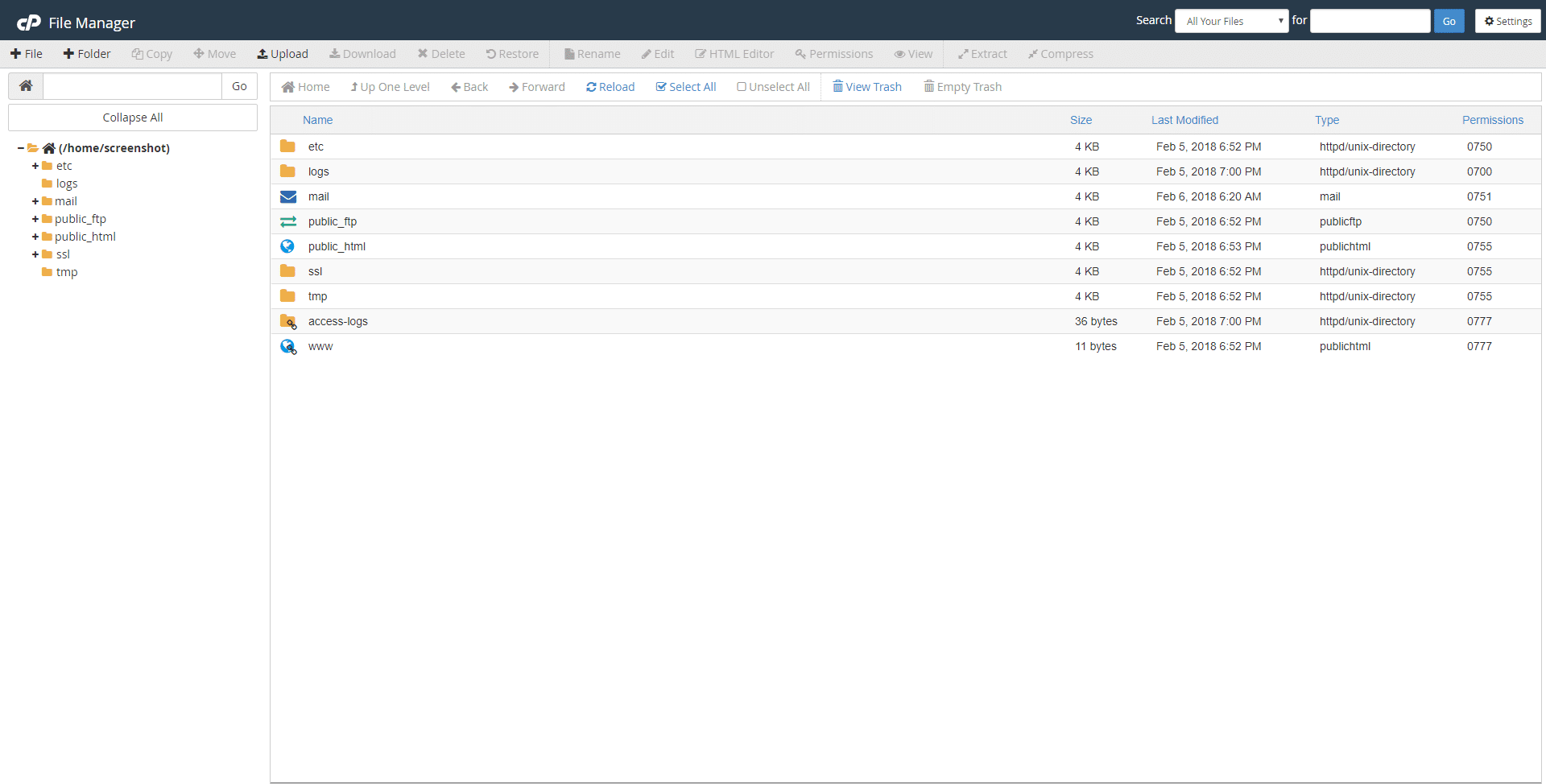
3rd Step : Look for the ‘.htaccess’ file in order to modify it.
4th Step : At the top of the file add the following code.
Step 5th: ‘SetEnv MAGICK_THREAD_LIMIT 1’
Step 6th : Save the changes to the ‘.htaccess’ file.
After performing the above steps, you should now be able to upload the image to your WordPress site with no problems.
One more thing…
Share this article with your networking administrators, as it will help them and make my countless hours of work count.
Thanks.