
In this tutorial we will teach you how to manually install a PHP application on your website.
Below are the prerequisites for this tutorial:
- FTP Access
- An available MySQL Database
- The php software you would like to install
Creating the MySQL Database
- Log into cPanel with the username and password you have received from us
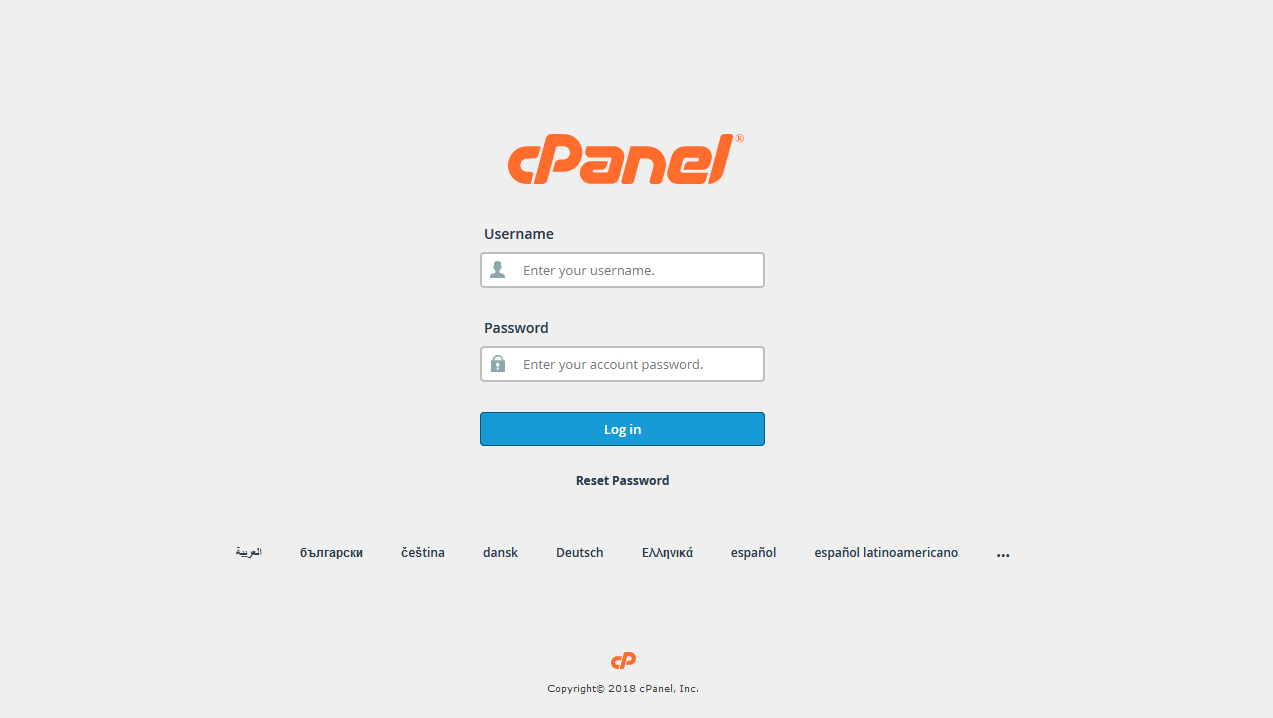
- Navigate to ‘MySQL Databases’ and create a new database.
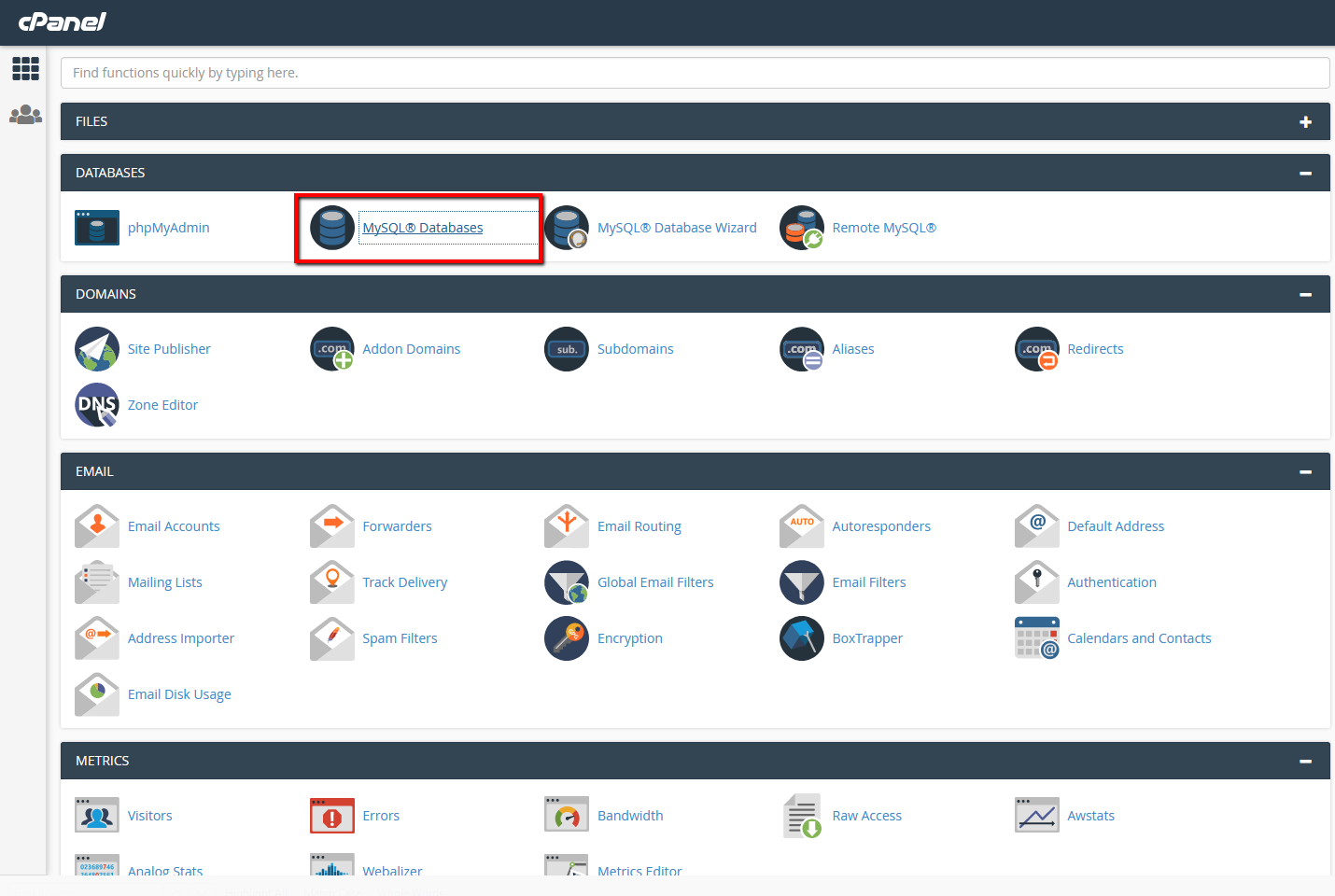
- Right under the place where you made the database, create a new user and password
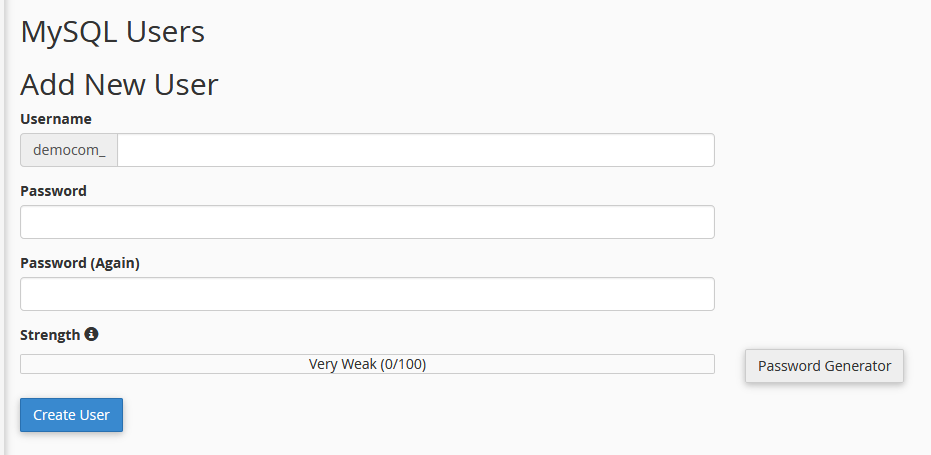
- Below where you made the user, there are two dropdown boxes, one of them is the user and the other is the database name. Add that user to the database and give it all the permissions.
Uploading the files
Open up the FTP client and log onto your FTP server.
Navigate to the folder on your computer which has every file for the php program you are attempting to install and upload them onto your website.
If you would like the php program to be the main application on your site, you need to publish directly into the ‘public_html’ folder. Otherwise, make a subfolder inside the ‘public_html’ and upload the files into it.
Running the installation
Usually, when you are accessing the installation folder directly in your web browser, it should lead you to the install page, if it does not, then you will have to refer to the documentation or README file for the location.
A lot of the installations are self explanatory and configure automatically. In either case, you will need to give the following database information:
Hostname: localhost
db name: tester5_php1 (as you created in step 1)
db username: tester5_admin (as you created in step 1)
password: The password you created for the user in the database.
You may also be prompted to specify Administrative login information. This information is not related to your cPanel in any way, however, it is this information that you will require in order to log in to the software’s administrative control panel.
After the installation is complete you might be warned to remove the installation directories; this is a good idea for security purposes. Newer software versions may stop you from logging in until you have done so.
Log in
Since you have the software installed, it will give you a link to log in to the administrative control panel. This is where you will proceed to develop this part of your website.