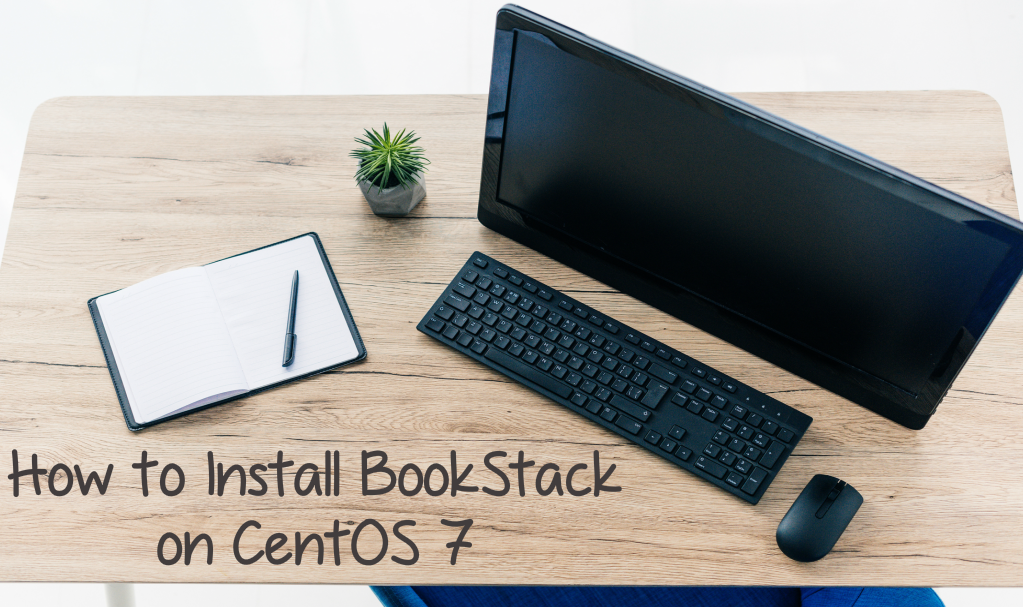
BookStack is a simple, self-hosted platform for organising and storing information. BookStack is entirely free, open-source, and MIT licensed. The source is available on GitHub. In this tutorial, we will show you how to install BookStack on a fresh CentOS 7 Vultr instance.
Requirements
- PHP Version 7.0.0 or greater and the following extensions:
- OpenSSL
- PDO
- MBstring
- Tokenizer
- GD
- MySQLND
- Tidy
- SimpleXML
- DOM
- MariaDB
- Git (Not strictly required but helps manage updates)
- Composer
Check the CentOS version.
cat /etc/centos-release
# CentOS Linux release 7.4.1708 (Core)Create a new non-root user account with sudo access and switch to it.
useradd -c "John Doe" johndoe && passwd johndoe
usermod -aG wheel johndoe
su - johndoeNOTE: Replace ‘johndoe’ with your username.
Set up the timezone.
timedatectl list-timezones
sudo timedatectl set-timezone 'Region/City'Ensure that your system is up to date.
sudo yum update -yInstall necessary packages.
sudo yum install -y curl git wget vim unzip bash-completionDisable SELinux.
sudo setenforce 0Enable the EPEL repository.
sudo rpm -Uvh https://dl.fedoraproject.org/pub/epel/epel-release-latest-7.noarch.rpm
Install PHP and required PHP extensions
Setup the Webtatic YUM repository.
sudo rpm -Uvh https://mirror.webtatic.com/yum/el7/webtatic-release.rpmInstall PHP and necessary PHP extensions.
sudo yum install -y php72w php72w-cli php72w-fpm php72w-gd php72w-json php72w-mbstring php72w-mcrypt php72w-mysql php72w-xmlrpc php72w-common php72w-tidy php72w-ldap php72w-mcrypt php72w-xml php72w-zipCheck the version.
php -vStart and enable php-fpm.
sudo systemctl start php-fpm.service
sudo systemctl enable php-fpm.service
Install MariaDB
Install MariaDB.
sudo vim /etc/yum.repos.d/MariaDB.repo
# Copy/paste this to the /etc/yum.repos.d/MariaDB.repo file
[mariadb]
name = MariaDB
baseurl = https://yum.mariadb.org/10.2/centos7-amd64
gpgkey=https://yum.mariadb.org/RPM-GPG-KEY-MariaDB
gpgcheck=1
sudo yum install -y MariaDB-server MariaDB-clientCheck the version.
mysql --versionStart and enable MariaDB.
sudo systemctl start mariadb.service
sudo systemctl enable mariadb.serviceRun the ‘mysql_secure’ installation script to improve MariaDB security and to set the root user password.
sudo mysql_secure_installationConnect to the MariaDB shell as the root user.
mysql -u root -p
# Enter password:
Create an empty MariaDB database and user for BookStack, and remember the credentials.
CREATE DATABASE dbname;
GRANT ALL ON dbname.* TO 'username' IDENTIFIED BY 'password';
FLUSH PRIVILEGES;
EXIT
Install Nginx
Install Nginx.
sudo yum install -y nginxCheck the version.
sudo nginx -vStart and enable Nginx.
sudo systemctl start nginx.service
sudo systemctl enable nginx.serviceConfigure Nginx for BookStack. Run ‘sudo vim /etc/nginx/conf.d/bookstack.conf’ and add the following configuration.
server {
listen 80;
listen [::]:80;
server_name example.com;
root /var/www/bookstack/public;
index index.php index.html;
location / {
try_files $uri $uri/ /index.php?$query_string;
}
location ~ \.php$ {
fastcgi_index index.php;
try_files $uri =404;
include fastcgi_params;
fastcgi_param SCRIPT_FILENAME $document_root$fastcgi_script_name;
fastcgi_pass 127.0.0.1:9000;
}
}Test the configuration.
sudo nginx -tReload Nginx.
sudo systemctl reload nginx.service
Install Composer
Install Composer.
php -r "copy('https://getcomposer.org/installer', 'composer-setup.php');"
php -r "if (hash_file('SHA384', 'composer-setup.php') === '544e09ee996cdf60ece3804abc52599c22b1f40f4323403c44d44fdfdd586475ca9813a858088ffbc1f233e9b180f061') { echo 'Installer verified'; } else { echo 'Installer corrupt'; unlink('composer-setup.php'); } echo PHP_EOL;"
php composer-setup.php
php -r "unlink('composer-setup.php');"
sudo mv composer.phar /usr/local/bin/composerCheck the version.
composer --version
Install BookStack
Create a document root folder.
sudo mkdir -p /var/www/bookstackChange ownership of the ‘/var/www/bookstack’ directory to ‘johndoe’.
sudo chown -R johndoe:johndoe /var/www/bookstack
Clone the release branch of the BookStack GitHub repository into the document root folder.
cd /var/www/bookstack
git clone https://github.com/BookStackApp/BookStack.git --branch release --single-branch .Run composer install from the ‘/var/www/bookstack’ directory.
composer installCopy the ‘.env.example’ file to ‘.env’ and fill it with your own database and mail details.
cp .env.example .env
Ensure that the storage, ‘bootstrap/cache’ and ‘public/uploads’ folders are writable by the web server.
In the application root, run ‘php artisan key:generate’ to generate a unique application key.
Run ‘php artisan migrate’ to update the database.
Change ownership of the ‘/var/www/bookstack’ directory to nginx.
sudo chown -R nginx:nginx /var/www/bookstackRun ‘sudo vim /etc/php-fpm.d/www.conf’ and set the user and group to nginx. Initially, it will be set to apache.
sudo vim /etc/php-fpm.d/www.conf
# user = nginx
# group = nginxRestart the ‘php-fpm’ service.
sudo systemctl restart php-fpm.serviceYou can now login using the default admin details ‘[email protected]’ with a password of ‘password’. It is recommended to change these details directly after first logging in.