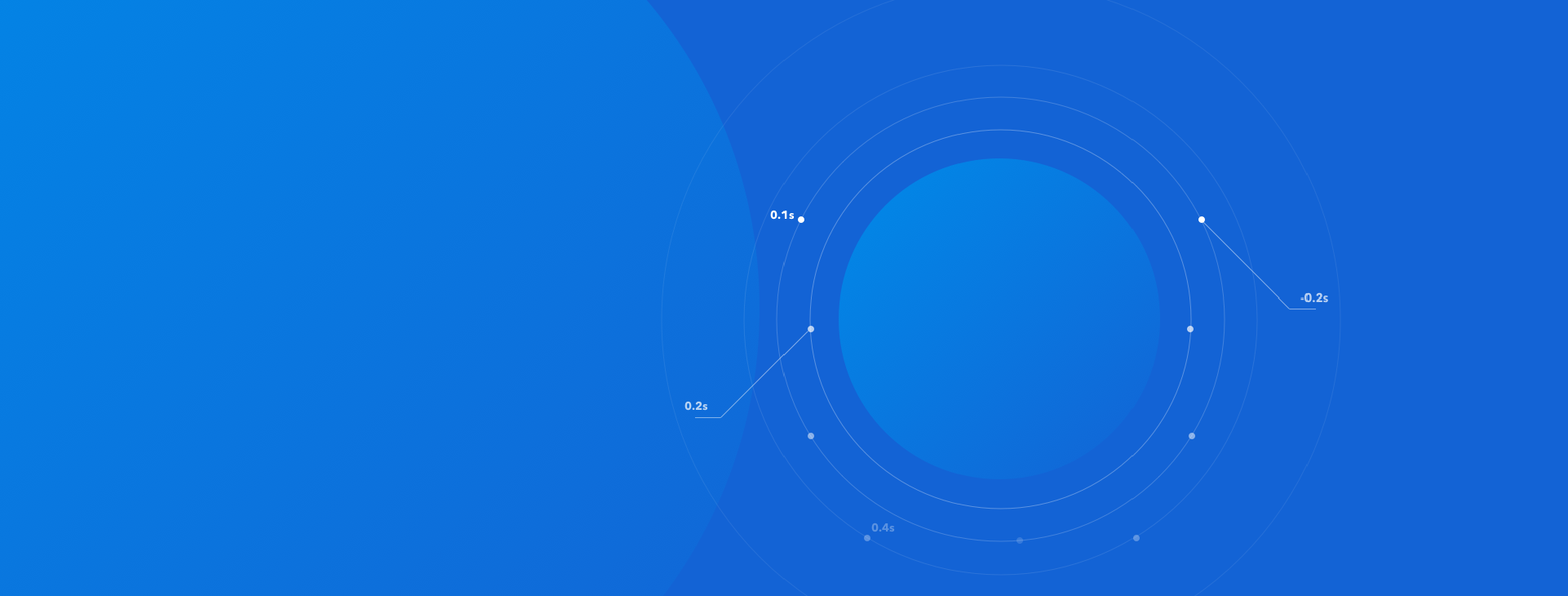
About ownCloud
OwnCloud is a self-hosted open source software which focuses on simplicity and customization which enables you to create a file sync/share server for your photos, backups, calendars, and other types of data.
Resembling services such as Dropbox or Google Drive, ownCloud has its own free of charge storage drive for anybody who wants to use it on their computer or server.
In this tutorial, we will show you how to install and configure ownCloud on your CentOS 7 VPS.
Prerequisites
For this guide you will need the following:
- SSH root access to the VPS.
- LAMP stack.
Step 1 — Installing ownCloud
CentOS does not have the ownCloud package in its default software repositories. However, ownCloud does have its own dedicated repo for this. To begin, import the release key.
rpm --import https://download.owncloud.org/download/repositories/stable/CentOS_7/repodata/repomd.xml.key
Next, download the actual repository by executing the command below.
curl -L https://download.owncloud.org/download/repositories/stable/CentOS_7/ce:stable.repo -o /etc/yum.repos.d/ownCloud.repo
Then, introduce the package to yum by clearing the cache.
yum clean expire-cache
You should receive a similar output to the one shown below.
Loaded plugins: fastestmirror Cleaning repos: base ce_stable extras updates vz-base vz-updates 10 metadata files removed
Finally, install the ownCloud package by executing the basic yum install command.
yum install owncloud -y
After the above command has been executed, the ownCloud package should have been installed. You are ready to create a database.
Step 2 — Creating database
Log into MySQL by running the command below. When you are prompted, fill in the password that you initially set when installing the server.
mysql -u root -p
Create a new database named ownCloud.
CREATE DATABASE owncloud;
Next, make a user and assign it to the ownCloud database.
GRANT ALL ON owncloud.* to 'owncloud'@'localhost' IDENTIFIED BY 'password';
Replace the password with your actual one; it will be used with this user to access the database.
Once everything is done, exit MySQL.
Exit
Now the database and user are ready, you can continue to the configuration of ownCloud.
Step 3 — Setting up ownCloud
To go to ownCloud via your browser, use the URL below.
https://domain_or_IP/owncloud
After reaching ownCloud, a warning will show up which states that the certificate is not to be trusted.
You may ignore this, as data transmissions are still encrypted.
Alternatively, you may install a free SSL certificate from Let’s Encrypt to remove this warning.
After the warning, a similar screen will appear.
- Enter your Username and Password to create a new administrator account. After this, click on ‘Storage & Database’.
- Now, Leave the data folder as it is, then click on ‘MySQL/MariaDB; below the area of ‘Configure the database’.
Then, You need to enter the database name and user which you made in Step 2.
Once everything is set, continue further by clicking the ‘Finish setup’ button.
You should now have ownCloud installed. You may now upload data to your own personal cloud.
Conclusion
The ownCloud installation procedure is pretty easy, you have installed a new CentOS repository with ownCloud on CentOS 7 VPS, created a database, and specified the configuration details in the initial ownCloud setup. You can now enjoy every feature that comes with ownCloud.
Here, we have a few hand-picked guides that you must read next: